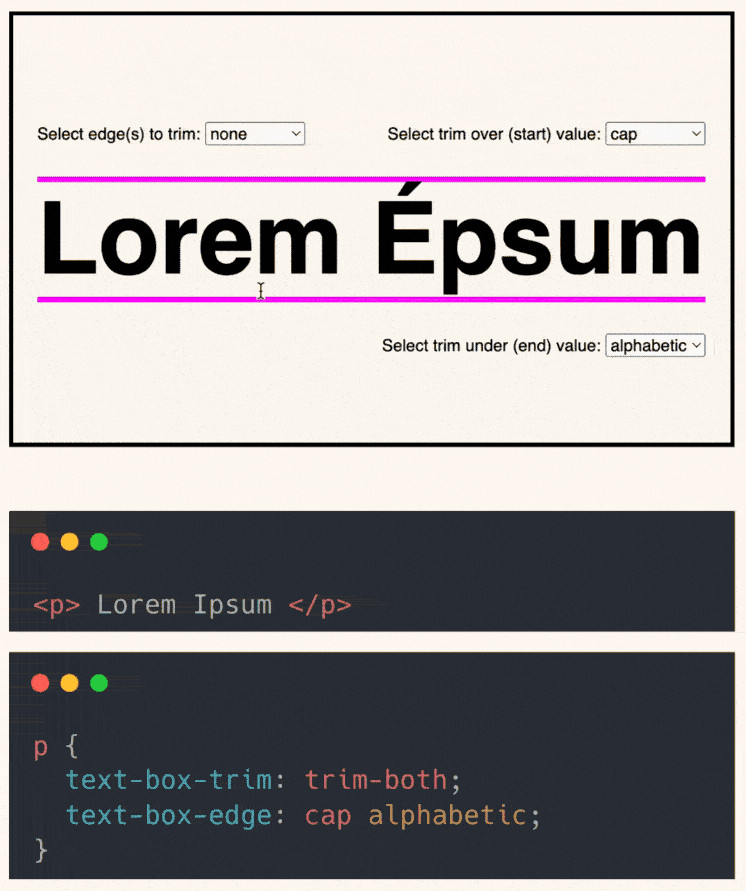
Tired of inconsistent text spacing in your UI?
CSS has a new fix: text-box-trim and text-box-edge.
These properties let you trim excess space around text for tighter, more predictable layouts.
Here’s the syntax:
text-box-trim: trim-start | trim-end | trim-both; text-box-edge: cap | ex | alphabetic | text;
What they do:
text-box-trim: controls which edge(s) of the text box to trim.text-box-edge: defines what the top and bottom of the box align to.
Key values:
cap: aligns to the cap height of the font (great for uppercase headers).alphabetic: aligns with the text’s baseline (standard for most Latin scripts).ex: based on the height of a lowercase “x”, useful for lowercase-heavy text.text: uses the full visual bounds of the glyphs (like accents or descenders).
Pairing trim-both with cap alphabetic gives you ultra-clean vertical alignment. Perfect for buttons, labels, and tight UI layouts.
Browser support is still limited with ~80%.
But unsupported browsers will ignore them and fall back to the default text box behaviour.
Here’s the codepen: https://codepen.io/theosoti/pen/azORoJZ
To learn more tips about CSS, make sure to join my newsletter below ❤️